Docswrite API
Introduction
You can make a POST request to the endpoint URL to create/update a blog post/page on your WordPress site.
You can even mention most of the parameters in the Google Docs document itself.
- Create a table in the Google Docs document. It should be the first table in the document.
- The table should have two columns. The first column should contain the parameter name and the second column should contain the parameter value.
- The column name should be
docswrite_settings. Otherwise, we won't be able to read the table.
For example, you can add a title parameter in the Google Docs document itself and it will be used as the title of the blog post.
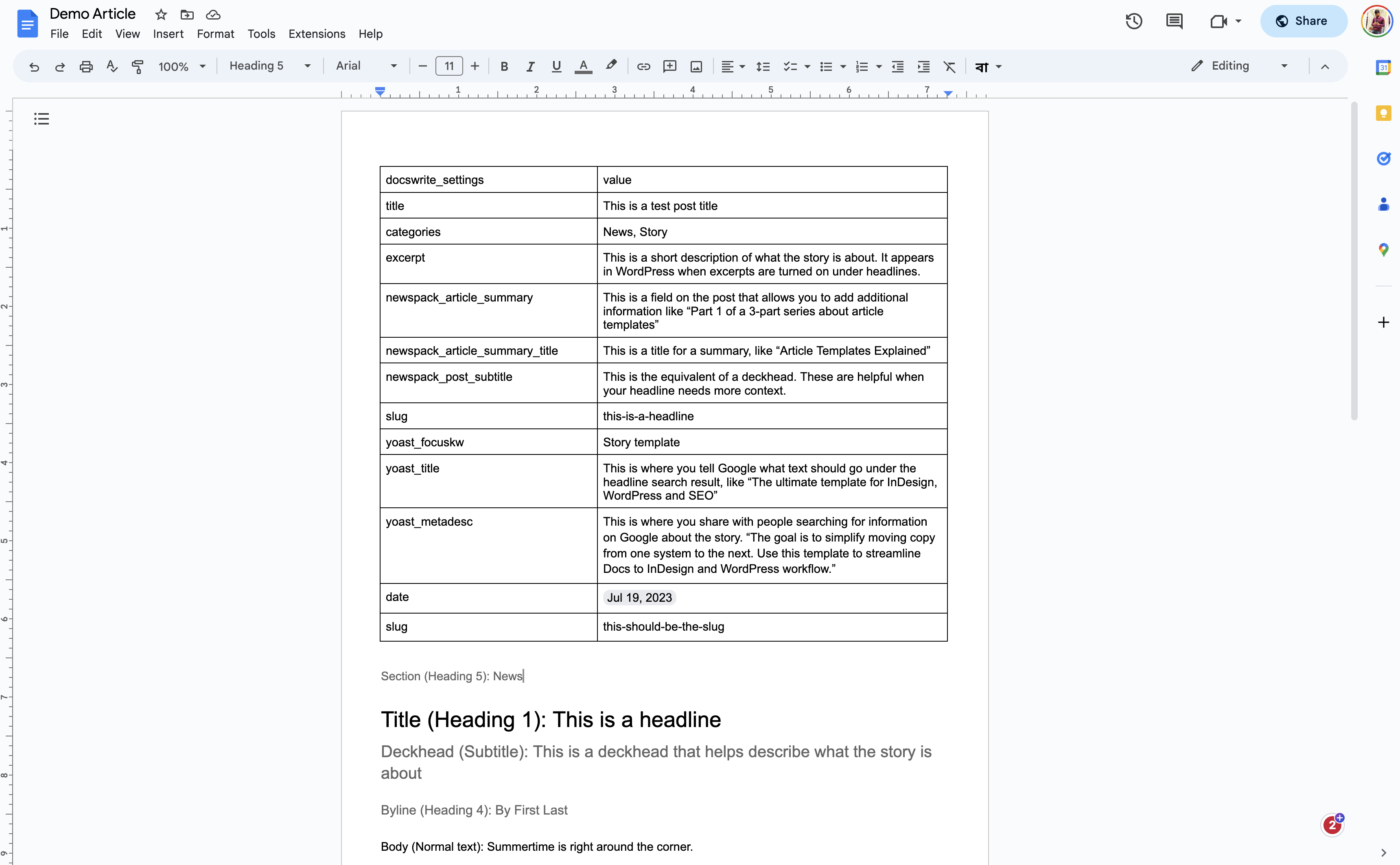 Link to the Google Docs (opens in a new tab)
Link to the Google Docs (opens in a new tab)
First, you need to connect your WordPress site to Docswrite. Once you have connected your WordPress site, you will be able to make API requests to create & update posts and pages on your WordPress site.
Endpoint URL to create/update a blog post/page on WordPress
- Login to your Docswrite account (opens in a new tab) and go to the settings page.
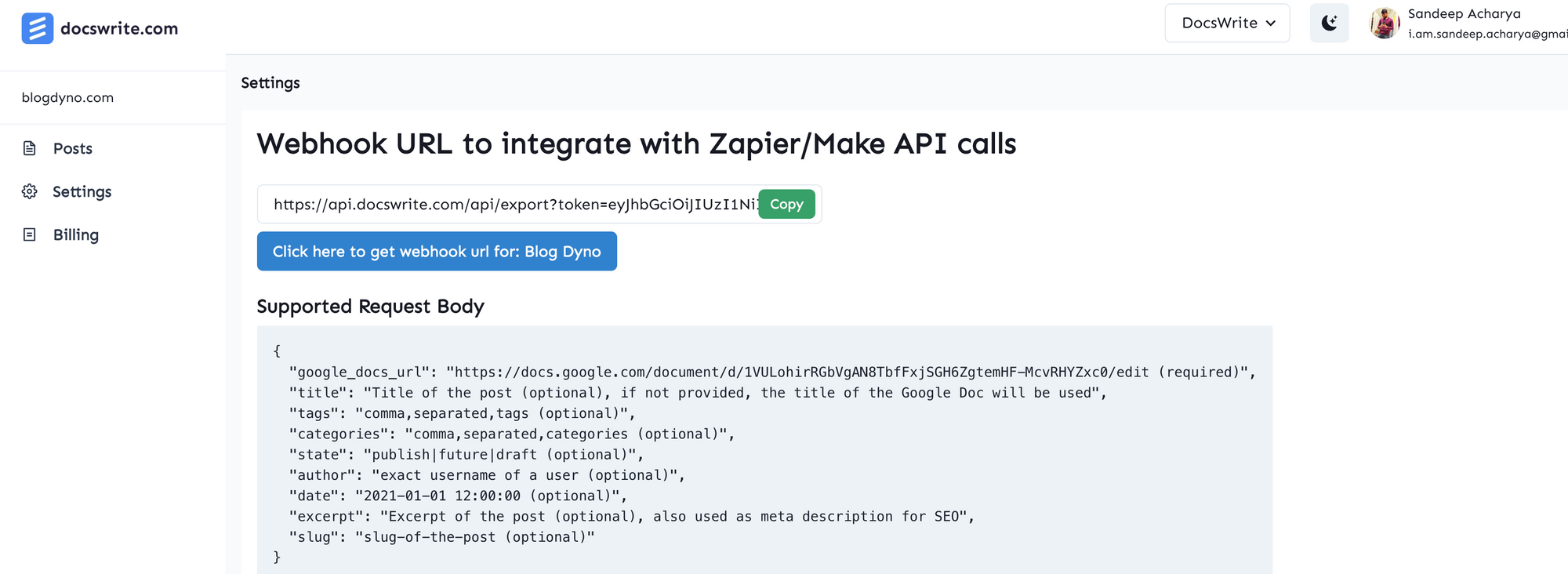
- Grab the endpoint URL from the Docswrite settings page. It will look something like this:
https://api.docswrite.com/api/export?token=xxx
Supported parameters
Click here to see the list of supported parameters
Example Request body
{
"google_docs_url": "https://docs.google.com/document/d/1aBcDeFgHiJkLmNopQrStUvWxYz/edit?usp=sharing",
"title": "Example Blog Post Title",
"slug": "example-blog-post-title",
"tags": "example, blog post",
"categories": "uncategorized",
"state": "draft",
"author": "Jane Doe",
"date": "2023-04-01 09:00:00",
"excerpt": "This is an example excerpt for the blog post.",
"post_type": "post",
"featured_image_url": "https://images.unsplash.com/photo-1662572091420-95992f339784?ixlib=rb-4.0.3&ixid=MnwxMjA3fDB8MHxwaG90by1wYWdlfHx8fGVufDB8fHx8&auto=format&fit=crop&w=2340&q=80",
"featured_image_alt_text": "Example Featured Image Alt Text",
"featured_image_caption": "Example Featured Image Caption",
"export_settings": {
"compress_images": true,
"demote_headings": false,
"convert_to_webp": true,
"first_image_as_featured_image": true,
"add_no_follow_to_external_links": true,
"bold_as_strong": false,
"wp_content_editor": "classic"
},
"newspack_settings": {
"newspack_article_summary": "This is an example article summary for the blog post.",
"newspack_article_summary_title": "Example Article Summary Title",
"newspack_post_subtitle": "Example Post Subtitle"
},
"yoast_settings": {
"yoast_focuskw": "example",
"yoast_metadesc": "This is an example meta description for the blog post.",
"yoast_title": "Example Blog Post Title"
},
"rankmath_settings": {
"rank_math_focus_keyword": "example"
}
}Job Status Tracking
When you create a post using the API, you'll receive a jobId in the response. You can use this ID to track the status of your job.
Example Response with Job ID
{
"error": false,
"message": "Post added to queue",
"data": {
"google_docs_url": "https://docs.google.com/document/d/1aBcDeFgHiJkLmNopQrStUvWxYz/edit?usp=sharing",
"title": "Example Blog Post Title",
"jobId": "job-123" // This is the ID you'll use to track the job status
}
}Checking Job Status
You can check the status of your job using the following endpoint:
POST /api/job/statusHeaders
x-access-token: YOUR_JWT_TOKENRequest Body
{
"jobId": "job-123",
"queueType": "post"
}Response
{
"success": true,
"data": {
"id": "job-123",
"state": "completed", // or "failed", "active", "waiting", "delayed"
"progress": 100,
"returnValue": {},
"failedReason": null,
"timestamp": 1234567890,
"processedOn": 1234567890,
"finishedOn": 1234567890
}
}Example cURL Request
curl -X POST 'https://api.docswrite.com/api/job/status' \
-H 'Content-Type: application/json' \
-H 'x-access-token: YOUR_JWT_TOKEN' \
-d '{
"jobId": "job-123",
"queueType": "post"
}'Job States
completed: Job finished successfullyfailed: Job failed with an erroractive: Job is currently being processedwaiting: Job is in the queue waiting to be processeddelayed: Job is scheduled to run later
You can only check the status of jobs that you created. The API will return a 403 error if you try to check someone else's job.